5 Things You Didn’t Know You Can Do with Crestron Home
Discover the Power of Your Crestron Smart Home
Whether you’re new to Crestron home automation or have owned a system for a while, there’s a world of possibilities available through the Crestron Home app or voice command.
It’s common knowledge that a smart home system can let you activate devices through one touch of a button and check on your house remotely. But if you’re ready to take your Muskoka, ON home to the next level, read on to learn five lesser-known features you can enjoy with a Crestron Home system.
SEE ALSO: The ‘Smart’ Way to Illuminate Your Home
-
Schedule Actions Based on Astronomical Clock
Would you like your bedroom shades to automatically lower after nightfall or for your lights to dim in the living room at dinnertime? Crestron lets users schedule specific devices and rooms to activate at preset times.
On the Crestron interface, you simply select “Scheduled Events” and choose the room you would like to control. You can schedule scenes to occur only on specific days, such as Monday through Friday, with different settings for the weekend. You won’t have to manually change a thing!
-
Modify Audio Output for Speaker Systems
Want your bass down low? Crestron makes it easy to customise the way your loudspeakers and multi-room audio sound. From the Crestron app, you’ll simply select the room you’d like to modify and choose the audio tile. Then, at the bottom of the screen, tap “More” then “Advanced Settings.”
Now you can select the amp output you’d like and adjust the bass, balance, treble, and loudness to your preference. You can even choose between stereo or mono listening. Crestron users can also save a start-up volume so that every time you turn on your speakers, you’re welcomed with a comfortable volume level.
-
Customise Controls for Different Users
The Crestron Home system lets users change which smartphones or touch screens can view and control certain devices and rooms. So, in the guest room, you may allow the tablet to control the shades, thermostat, fans, entertainment, and lights in the bedroom and guest bathroom, but nowhere else in the house. Worried about the kids messing with the house settings? You can password-protect the system so they can’t make any changes.
-
Switch Between Multiple Homes
If you’re using Crestron in more than one residence, you can flip between houses all in the same app. To do so, navigate to the home screen, then tap the house’s name in the top left corner. This will reveal a tile view of all the homes you can access. To change another home, simply swipe left and select. Even from miles away, you can access your lake house or city home in seconds.
-
Backup & Monitor Your System
After your Crestron Home installation, be sure to connect your system to the myCrestron platform to remotely monitor your system status anytime. If the system ever goes offline, you’ll receive a notification instantly. MyCrestron also provides a backup of all your home settings, just in case anything happens to it. The portal also makes it easy to order custom-engraved keypads and buttons, as it knows all of your customised scenes.
If you’re interested in bringing Crestron smart technology to your Muskoka area home, Connect E3 is your destination. We program and install sophisticated Crestron systems tailored to your everyday lifestyle.
Contact us here to discuss your home automation project today!